If you run an online store with WooCommerce, you know those order notifications can be a real lifeline. But constantly checking your dashboard isn’t the fastest way to stay on top of things. Wouldn’t it be great if every new order pinged your team’s Slack channel instantly? Good news: that’s exactly what this blog post is about. Below, you’ll find a ready-to-go n8n JSON workflow for WooCommerce Slack notifications, setup steps, and troubleshooting tips, all explained like you’re asking your tech-savvy friend for help.
This guide covers:
- A fully functional n8n JSON workflow that sends new WooCommerce order notifications straight to Slack.
- Fast, step-by-step import instructions—even if you’ve never touched n8n before.
- Easy customization so the Slack messages fit your business needs, not someone else’s.
- Solutions for common setup snags.
- Quick answers to your burning integration questions.
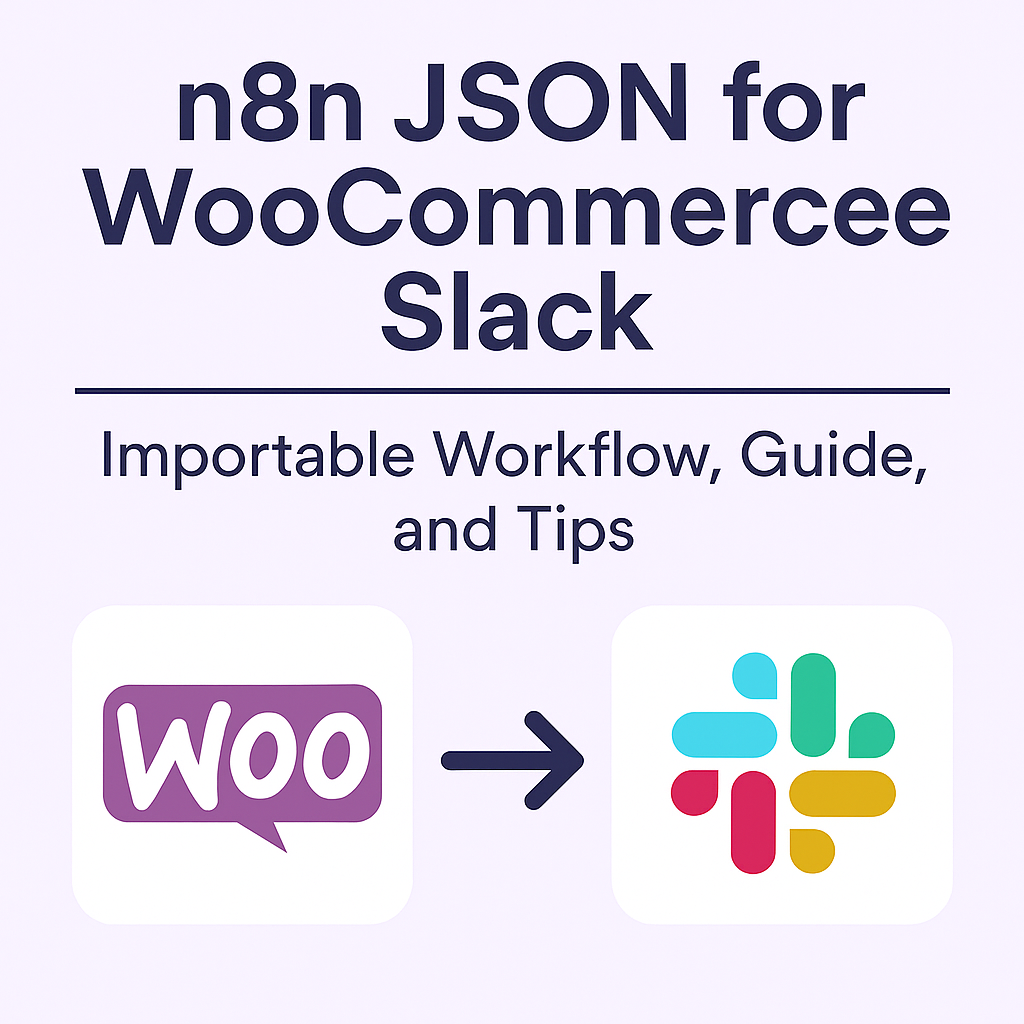
Complete n8n Workflow JSON for WooCommerce to Slack
This workflow takes every fresh WooCommerce order, grabs the important bits, like customer name and order total, and zaps that info into your team’s Slack channel. If you want quick, reliable order updates without paying for yet another plugin, you’ll want this setup.
Here’s the best part. You don’t have to build anything from scratch. Just load the JSON file into n8n, connect your storefront and Slack, and you’re off to the races.
You can copy and paste the exact JSON at the end of this post.
How to Import the n8n Workflow JSON
If this is your first time with n8n, don’t worry. Here’s the painless way to import the workflow:
- Open your n8n dashboard. Log into your n8n instance (local or hosted).
- Start a new workflow. Click the “+” or “New Workflow” button.
- Import mode: Click the three dots at the top and import from file.
- Upload: Save the json at the end of this post as a json file, and upload to n8n.
- Check for errors: n8n will flag any issues, but if all goes well, you’ll see each workflow step as nodes on your canvas.
- Save your workflow. Give it a clear name, like “WooCommerce to Slack Order Notifications.”
Tip: If you get an import error, double-check for stray characters, or confirm you’re using a compatible n8n version
Required Credentials and Connections
Think of this as plugging the essential cables into your automation “machine.” Here’s what you’ll need to connect:
WooCommerce Credentials
- Go to your WordPress admin > WooCommerce > Settings > Advanced > REST API.
- Click “Add Key,” give it a description (like “n8n integration”), and pick Read or Read/Write access depending on your needs.
- Jot down the generated Consumer Key and Consumer Secret. (Keep these safe—anyone with these can access your store.)
Slack Connection
- In n8n, open the “Slack” node and click Connect new account.
- Authorize the connection. You might have to log in to Slack and allow n8n to post messages.
- Make sure this account has permission to post in the target channel.
Frequently Asked Questions (FAQs)
Can I customize which WooCommerce order details are sent to Slack?
Yes. You can include customer name, email, items, total and more.
What permissions are required for Slack integration?
You’ll need permission to install apps and let n8n post in your target Slack channel.
Will this workflow work for order updates, not just new orders?
Yes. Just adjust the trigger to listen for different WooCommerce events.
Start Automating WooCommerce Order Notifications to Slack with n8n
There’s something satisfying about seeing a new order ping your Slack. This n8n JSON for WooCommerce Slack workflow makes that possible in just a few minutes.
Ready to try it?
- Copy the JSON below and save it as a file.
- Import it into n8n.
- Connect WooCommerce and Slack.
- Customize your message.
- Enable the workflow and enjoy instant notifications.
Once you’ve set this up, you’ll wonder how you ever managed without it.
{
"name": "WooCommerce to Slack Order Notification",
"nodes": [
{
"parameters": {
"httpMethod": "POST",
"path": "woocommerce-new-order"
},
"id": "1",
"name": "Webhook",
"type": "n8n-nodes-base.webhook",
"typeVersion": 1,
"position": [250, 300],
"webhookId": "your-custom-id"
},
{
"parameters": {
"authentication": "predefinedCredentialType",
"channel": "#orders",
"text": "=🎉 *New Woo Order!*\n*Customer:* {{$json[\"billing\"][\"first_name\"]}} {{$json[\"billing\"][\"last_name\"]}}\n*Total:* ${{$json[\"total\"]}}\n*Items:* {{$json[\"line_items\"][0][\"name\"]}} x{{$json[\"line_items\"][0][\"quantity\"]}}"
},
"id": "2",
"name": "Send to Slack",
"type": "n8n-nodes-base.slack",
"typeVersion": 1,
"position": [500, 300],
"credentials": {
"slackApi": {
"id": "your-slack-credential-id",
"name": "Slack Account"
}
}
}
],
"connections": {
"Webhook": {
"main": [
[
{
"node": "Send to Slack",
"type": "main",
"index": 0
}
]
]
}
},
"active": false,
"settings": {},
"id": "woocommerce-to-slack"
}
Leave a Reply